ant-commander-doc
Documentation / Help about Ant Commander (Pro) file manager
Directory Table actions
 Clear Selection
Clear Selection
Remove any selection
 Select
Select
Show a window to help you select file with similar names or extensions
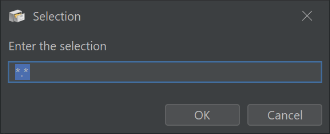
 Find duplicates
Find duplicates
Try to find duplicated files in the current directory
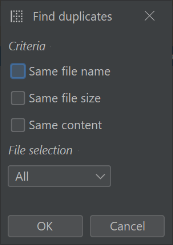
 Selection
Selection
Show in a pop-up menu a list of basic actions that can be performed on the selected files or directories
 Shuffle rows
Shuffle rows
Shuffle the list of the files in the current location
 Paste
Paste
Paste the file from the clipboard in the current location
 Copy
Copy
Copy the files to the clipboard
 Select All
Select All
Select all the visible files
 Compare with next panel
Compare with next panel
Select files that are different between 2 directories. You need to have 2 table directory panels next to each other to use this feature.
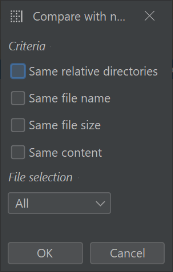
 Adjust columns
Adjust columns
Adjust the width of the table columns to make the text the most visible
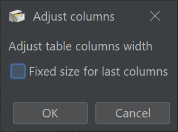
 Print
Print
Print the table (e.g. to a printer)
 Invert Selection
Invert Selection
Invert the selection. Selected files will become unselected and unselected file, selected.
 Cut
Cut
Cut the file in the clipboard
 Colorize Size and Dates
Colorize Size and Dates
Will colorize the file date or size depending of the selected criteria
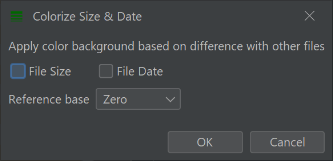
 Select In Directory
Select In Directory
Go to the directory of the selected file and select the file. This can be used when listing files from sub-directories