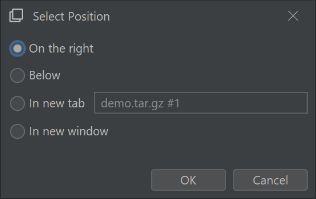ant-commander-doc
Documentation / Help about Ant Commander (Pro) file manager
Panel actions
 Rename Tab
Rename Tab
Rename the current tab
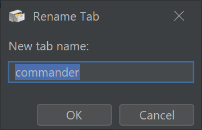
 Replace Panel
Replace Panel
Replace the currently selected panel with a panel of another type
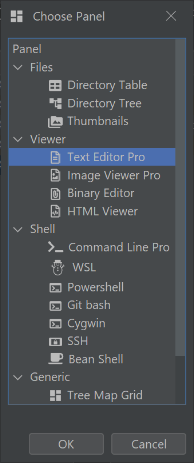
 Screenshot panel to clipboard
Screenshot panel to clipboard
Copy the inside of the current panel as an image to the clipboard. If there is a scroll bar, the entire content is in the image
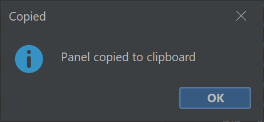
 Link selection to next panel
Link selection to next panel
Link the selected of a panel to another one that show the selected one
 Screenshot selected panel to clipboard
Screenshot selected panel to clipboard
Copy the current panel as the image to the clipboard including toolbar and status bar

 Show Top Used Files
Show Top Used Files
Show a window with a list of the top opened files
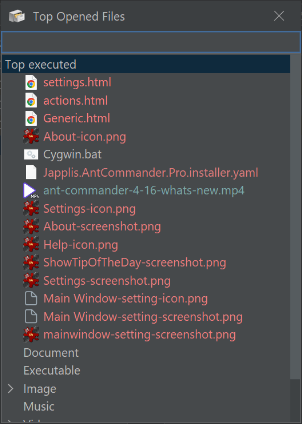
 Show search help
Show search help
Show the help page of the search field
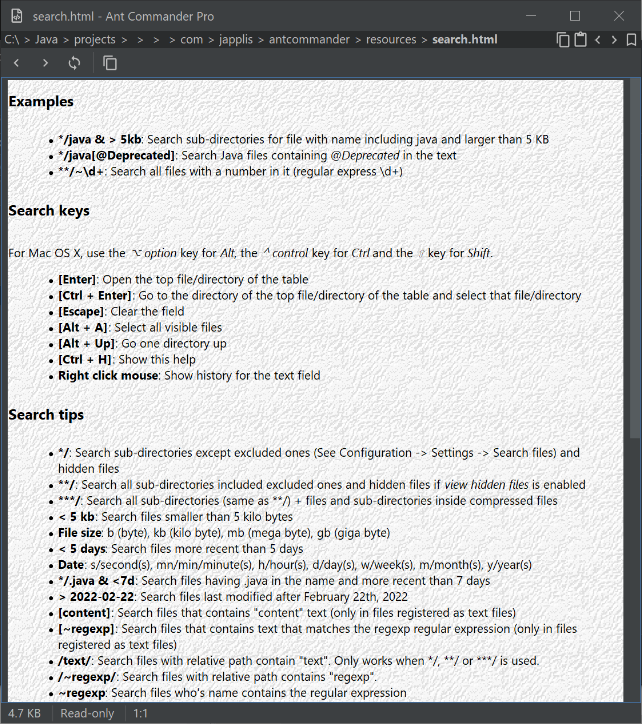
 Shift Tab Right
Shift Tab Right
Move the current tab to 1 slot right (if possible)
 Quick View
Quick View
Open a new window with a view panel of the selected file
Shortcut: F3
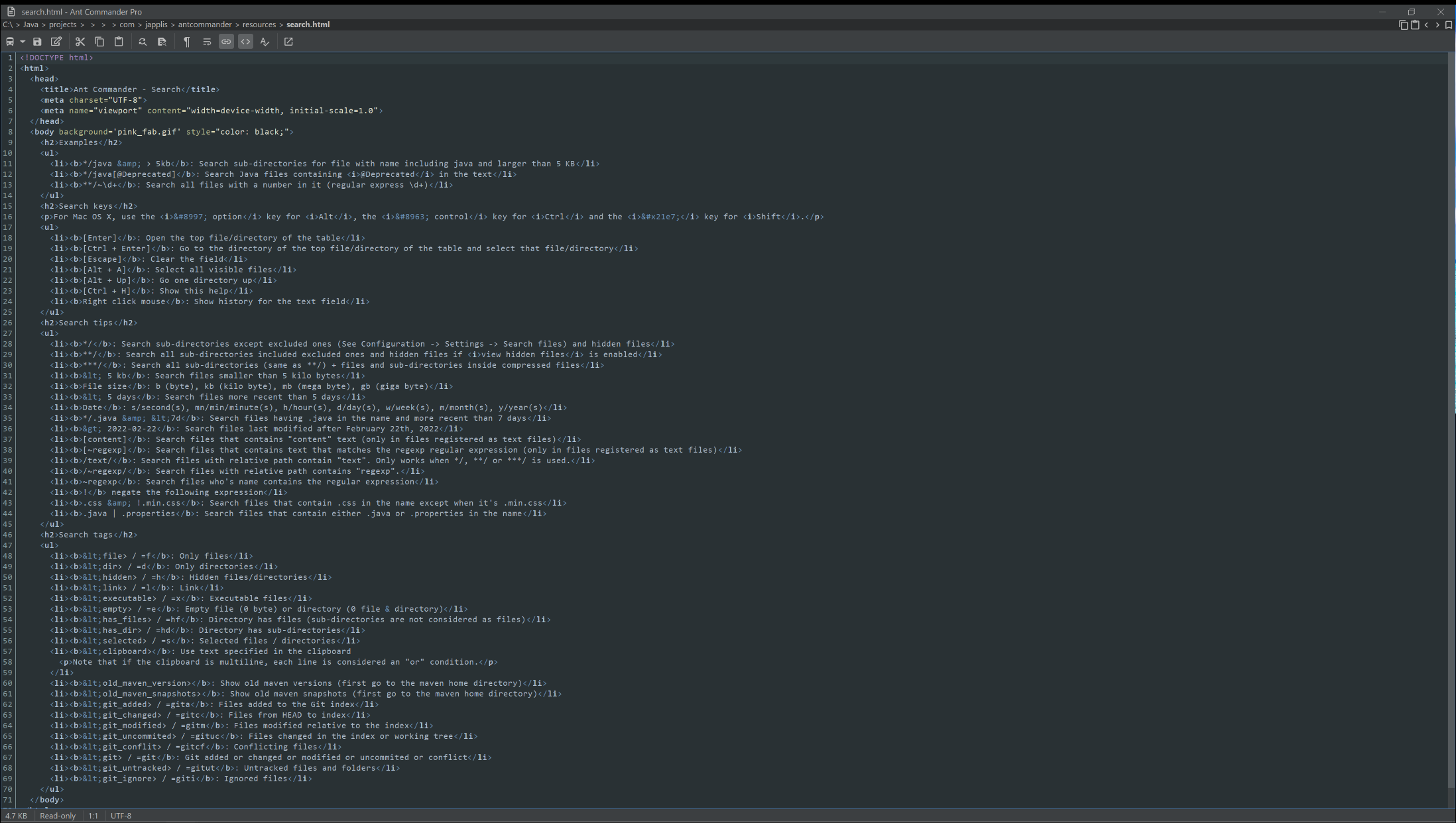
 Shift Tab Left
Shift Tab Left
Move the current tab to 1 slot left (if possible)
 Unlink selection from next panel
Unlink selection from next panel
Unlink previously linked panel
 Remove Tab
Remove Tab
Remove the current tab
 Parent in Panel
Parent in Panel
Replace the currently selected view file panel with a directory table of the parent directory
Shortcut: Shift + Alt + UP (macOS: ⇧ Shift + ⌥ Option + UP)
 Remove Panel
Remove Panel
Remove the currently selected panel
Shortcut: Ctrl + W (macOS: ⌘ Command + W)
 Show clipboard
Show clipboard
Open a view file panel with the content of the clipboard
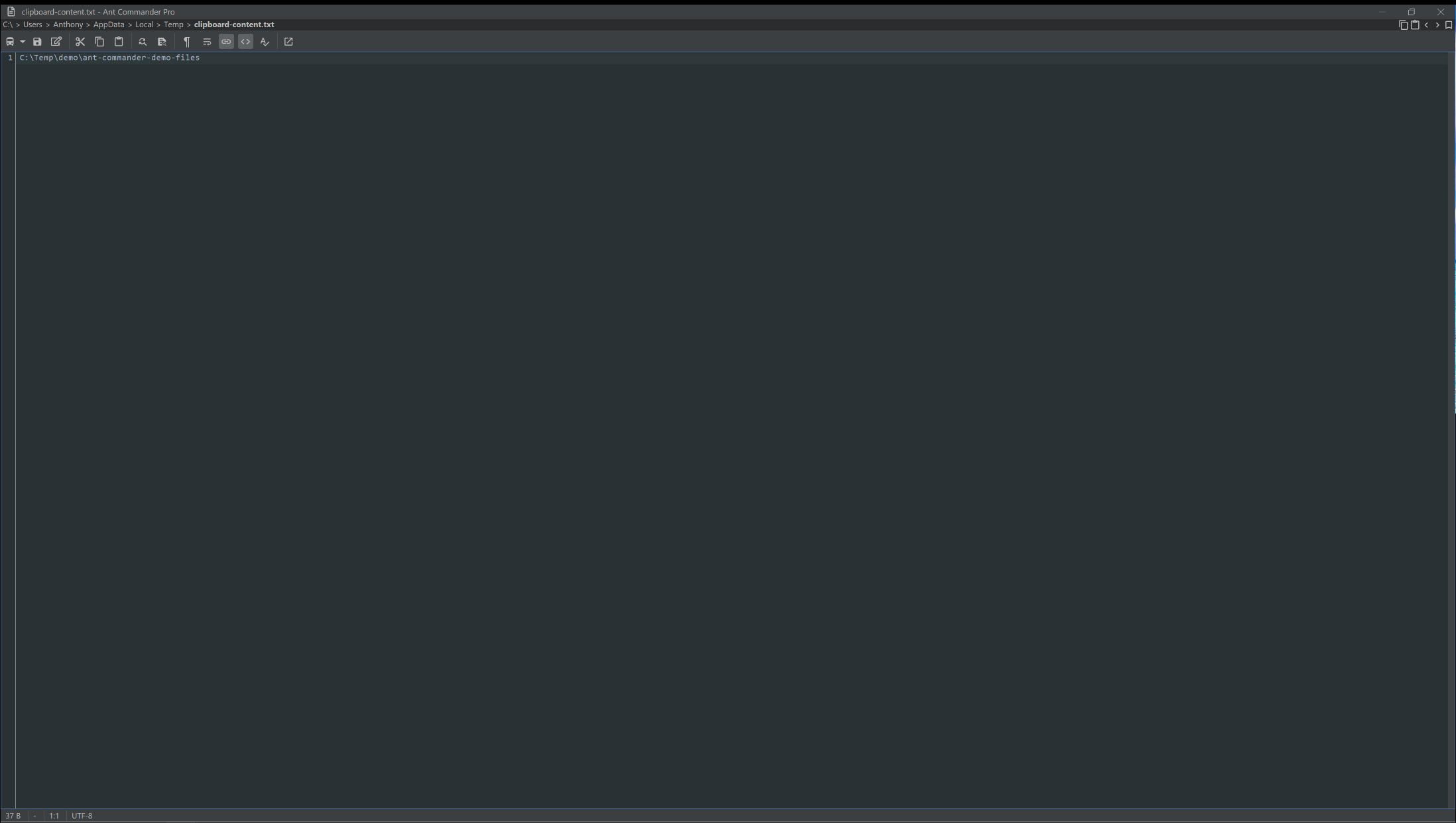
 Preview in Panel
Preview in Panel
Replace the currently selected panel with a view panel of the selected file
Shortcut: Shift + F3 (macOS: ⇧ Shift + F3)
 Manage panels
Manage panels
Manage the panels in the main window
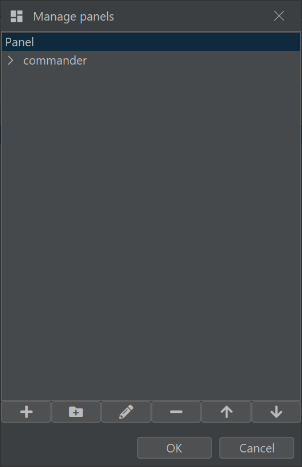
 Add tab from presets
Add tab from presets
Add a new tab with the defined panels and parameters
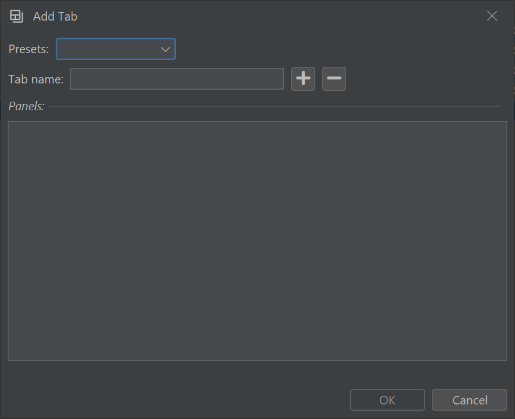
 Open in Split
Open in Split
Open a new view panel of the selected file in a new split
 Screenshot view in panel to clipboard
Screenshot view in panel to clipboard
Copy the visible part of the main component of the panel as image to the clipboard
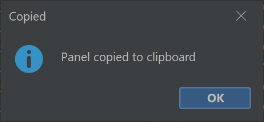
 Clone Tab
Clone Tab
Clone the current tab in a new tab
 Open in Tab
Open in Tab
Open a new tab with a view panel of the selected file
 Add Panel
Add Panel
Add a new panel. Show a window
Shortcut: Ctrl + N (macOS: ⌘ Command + N)
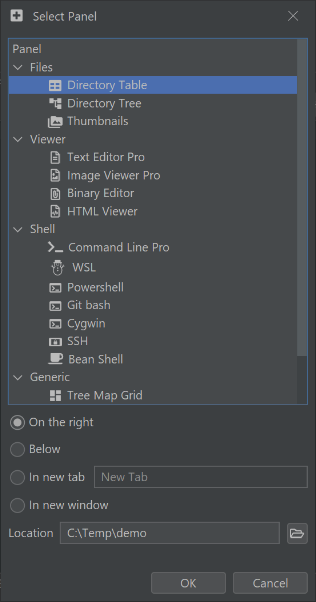
 Execute command
Execute command
Execute a command line in a new shell window
Shortcut: Shift + Ctrl + F9 (macOS: ⇧ Shift + ⌘ Command + F9)
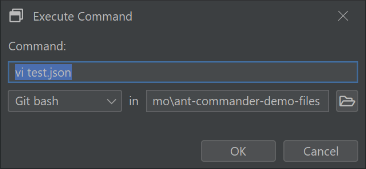
 Clone Panel
Clone Panel
Clone the currently selected panel